-50% na wybrane usługi i 100 dni na zwrot!
- Strona główna ›
- Instrukcje obsługi ›
- Instrukcje AOC ›
- Instrukcja Monitor AOC CU34P2C 34" 3440x1440px 100Hz 1 ms Curved
Znaleziono w kategoriach:
1
CU34P2C
www.aoc.com
2022 AOC.All Rights Reserved©
LCD Monitor
User Manual
i
Safety ................................................................................................................................................................................... 1
National Conventions ................................................................................................................................................ 1
Power ........................................................................................................................................................................ 2
Installation ................................................................................................................................................................. 3
Cleaning .................................................................................................................................................................... 4
Other ......................................................................................................................................................................... 5
Setup .................................................................................................................................................................................... 6
Contents in Box ......................................................................................................................................................... 6
Setup Base ................................................................................................................................................................ 7
Adjusting Viewing Angle ............................................................................................................................................ 8
Connecting the Monitor ............................................................................................................................................. 9
Wall Mounting.......................................................................................................................................................... 10
Adaptive sync function .............................................................................................................................................11
Adjusting ............................................................................................................................................................................. 12
Hotkeys ................................................................................................................................................................... 12
OSD Setting ............................................................................................................................................................ 13
Luminance ................................................................................................................................................... 14
Color Setup .................................................................................................................................................. 15
Picture Boost ............................................................................................................................................... 16
OSD Setup ................................................................................................................................................... 17
PIP Setting ................................................................................................................................................... 18
Game Setting ............................................................................................................................................... 19
Extra ............................................................................................................................................................ 20
Exit ............................................................................................................................................................... 21
LED Indicator .......................................................................................................................................................... 22
Troubleshoot ....................................................................................................................................................................... 23
Specication ....................................................................................................................................................................... 24
General Specication .............................................................................................................................................. 24
Preset Display Modes ............................................................................................................................................. 25
Pin Assignments ...................................................................................................................................................... 26
Plug and Play .......................................................................................................................................................... 27
1
Safety
National Conventions
The following subsections describe notational conventions used in this document.
Notes, Cautions, and Warnings
Throughout this guide, blocks of text may be accompanied by an icon and printed in bold type or in italic type. These
blocks are notes, cautions, and warnings, and they are used as follows:
NOTE: A NOTE indicates important information that helps you make better use of your computer system.
CAUTION: A CAUTION indicates either potential damage to hardware or loss of data and tells you how to avoid the
problem.
WARNING: A WARNING indicates the potential for bodily harm and tells you how to avoid the problem. Some warnings
may appear in alternate formats and may be unaccompanied by an icon. In such cases, the specic presentation of the
warning is mandated by regulatory authority.
2
Power
The monitor should be operated only from the type of power source indicated on the label. If you are not sure of the
type of power supplied to your home, consult your dealer or local power company.
The monitor is equipped with a three-pronged grounded plug, a plug with a third (grounding) pin. This plug will t
only into a grounded power outlet as a safety feature. If your outlet does not accommodate the three-wire plug, have an
electrician install the correct outlet, or use an adapter to ground the appliance safely. Do not defeat the safety purpose of
the grounded plug.
Unplug the unit during a lightning storm or when it will not be used for long periods of time. This will protect the
monitor from damage due to power surges.
Do not overload power strips and extension cords. Overloading can result in re or electric shock.
To ensure satisfactory operation, use the monitor only with UL listed computers which have appropriate congured
receptacles marked between 100-240V AC, Min. 5A.
The wall socket shall be installed near the equipment and shall be easily accessible.
3
Installation
Do not place the monitor on an unstable cart, stand, tripod, bracket, or table. If the monitor falls, it can injure a
person and cause serious damage to this product. Use only a cart, stand, tripod, bracket, or table recommended by
the manufacturer or sold with this product. Follow the manufacturer’s instructions when installing the product and use
mounting accessories recommended by the manufacturer. A product and cart combination should be moved with care.
Never push any object into the slot on the monitor cabinet. It could damage circuit parts causing a re or electric
shock. Never spill liquids on the monitor.
Do not place the front of the product on the oor.
If you mount the monitor on a wall or shelf, use a mounting kit approved by the manufacturer and follow the kit
instructions.
Leave some space around the monitor as shown below. Otherwise, air-circulation may be inadequate hence
overheating may cause a re or damage to the monitor.
To avoid potential damage, for example the panel peeling from the bezel, ensure that the monitor does not tilt
downward by more than -5 degrees. If the -5 degree downward tilt angle maximum is exceeded, the monitor damage will
not be covered under warranty.
See below the recommended ventilation areas around the monitor when the monitor is installed on the wall or on the
stand:
Installed with stand
Installed with stand
12 inches
30cm
4 inches
10cm
4 inches
10cm
4 inches
10cm
Leave at lease this
space around the set
Please purchase a suitable wall mount to avoid the lack of distance between the back signal cable and the wall.
NOWOŚCI
GAMING
NA CZASIE
DO DOMU
Rabaty dla
subskrybentów! Zapisz się na newsletter
i otrzymuj najnowsze okazje!
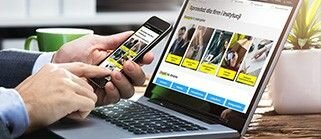
Sprzedaż dla firm i instytucji

Ubezpieczenia "Gwarancja PLUS"

Zakupy na raty przez internet

Karty podarunkowe Media Expert
Obsługa klienta
Informacje
Zakupy
Moje konto
Pomoc
Zadzwoń do nas
Tel. 756 756 756
Pon - Pt
08:00 - 20:00
Sob
10:00 - 18:00
Niedz
10:00 - 18:00
Fax 22 122 31 11

Інфолінія:
пн-пт: 8:00 - 20:00

Infoline:
Mon-Fri: 8:00 - 20:00
Znajdź swój sklep
Właściciel serwisu: TERG S.A. Ul. Za Dworcem 1D, 77-400 Złotów; Spółka wpisana do Krajowego Rejestru Sądowego w Sądzie Rejonowym w Poznań-Nowe Miasto i Wilda w Poznaniu, IX Wydział Gospodarczy Krajowego Rejestru Sądowego pod nr KRS 0000427063, Kapitał zakładowy: 40 618 750 zł; NIP 767-10-04-218, REGON 570217011; numer rejestrowy BDO: 000135672. Sprzedaż dla firm (B2B): dlabiznesu@me.pl INFOLINIA: 756 756 756





