-50% na wybrane usługi i 100 dni na zwrot!
- Strona główna ›
- Instrukcje obsługi ›
- Instrukcje TRUELIFE ›
- Instrukcja U Monitor TRUELIFE NannyCam V24
Znaleziono w kategoriach:
1
INSTRUCTIONS FOR USE
NannyCam V24
1
PACKAGE CONTENTS:
–Parent Unit (with display) + power adapter
–Baby Unit (camera) + power adapter
–Instructions for Use
BABY UNIT OVERVIEW:
1. Light Sensor
2. Camera Lens
3. Blue LED Power Indicator
4. Microphone
5. Infrared LED for night vision
6. Power Adapter Connector
7. Thermal Sensor
8. Reset Button for pairing
9. Speaker
PARENT UNIT OVERVIEW:
1. Power Input / Battery Charging
2. LCD Display
3. Red LED – indicates activity
4. Blue LED - indicates connection
with camera
5. Microphone
6. Volume - / Left Arrow
7. Melody (on/o)
8. PTT Key (push-to-talk)
9. Volume + / Right Arrow
10. OK / Menu Key
11. Power Key (screen on/o) / Return
(back)
12. Speaker
13. Return / Back Key
13
2
GETTING STARTED:
A) Baby Unit (camera)
1. Connect the small plug of the power adapter to the baby unit and the other end to the
mains socket.
2. The blue LED indicates the camera is functioning correctly.
Note: Baby Unit requires a constant connection to the mains.
B) Parent Unit (display)
1. Connect the small plug of the power adapter to the parent unit and the other end to
the mains socket.
2. Parent unit begins charging, indicated by the red LED and the battery recharging sym-
bol on the display.
3. Press the power key to turn the display on.
Note: For optimal capacity and battery life, fully charge the device before using for the
rst time.
3
SETUP AND FUNCTIONS:
– When the parent and baby units are switched on and within range, a live image from the
camera will appear within a few seconds.
– Place the camera in a suitable location and adjust the camera lens until you are satised
with the image on the parent unit.
Note: Do not place the baby unit within baby‘s reach. If there is interference on the picture
or sound, try moving the units to dierent locations, and ensure they are not close to other
electrical equipment that may interfere with the transmission.
Monitoring Screen Icons
1. Signal strength indicator
2. Temperature in baby’s room*
3. Melody is playing
4. VOX function activated
5. Alarm activated
6. Battery indicator
7. Microphone activated (push to talk)
8. Date and time
Note: *The baby monitor thermometer is not certied and the temperature data should
only be used as a general guideline.
Range
When the distance between the baby and parent unit is too far, the signal may be interrup-
ted and the image and sound may become frozen. If there is a connection loss due to the
units being out of range, a black screen is displayed and the message “Connecting…”. The
parent unit will try to reconnect to the camera.
Note: If the they do not reconnect even after the units have been brought within range, try
to pair the units again, see the following section “Camera – Pairing”.
Powering a video baby monitor via a power bank
A TrueLife video monitor is primarily intended for home use and to be powered from the
mains. Do not use VOX power saving mode when using a power bank. In this mode, the
electrical consumption of the camera (baby unit) is so low that some power banks might
think the device is charged and turn o automatically. This will interrupt transmission.
4
MENU:
– Press the “OK / Menu” key on the parent unit to
access the menu. Navigate using the “left” and
“right” arrow keys. The “Back” key takes you
back one page or to the monitoring screen.
–The menu contains 6 icons:
1. Camera – Pairing*
2. Alarm – Alarm settings
3. Settings – Basic settings
4. VOX – VOX mode settings
5. Languages – Language settings menu
6. System Info
Note: *The parent and baby units are already paired, it is not necessary to do this again.
Only select if you want to re-pair the units, e.g. when the signal has been lost.
• 1 – Camera – Pairing
To re-pair, press the “OK / Menu” key twice. Next
press and hold the “Reset” key on the back of
the baby unit for 10 seconds. When successfully
paired, the message “Register Successful” is dis-
played.
• 2 – Alarm – Alarm settings
Press the “PTT” key (microphone symbol) to move
the cursor. Press the “left” and “right” arrow keys
to change value and press OK to set the time.
• 3 – Settings – Basic settings
Here you can set the time and date, the time/date
format, the unit of temperature, the frequency
and the LCD backlight. Press the “PTT” key (micro-
phone symbol) to move to the sub-menu.
NOWOŚCI
GAMING
NA CZASIE
PORADNIK MEDIA EXPERT
Rabaty dla
subskrybentów! Zapisz się na newsletter
i otrzymuj najnowsze okazje!
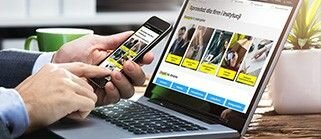
Sprzedaż dla firm i instytucji

Ubezpieczenia "Gwarancja PLUS"

Zakupy na raty przez internet

Karty podarunkowe Media Expert
Obsługa klienta
Informacje
Zakupy
Moje konto
Pomoc
Zadzwoń do nas
Tel. 756 756 756
Pon - Pt
08:00 - 20:00
Sob
10:00 - 18:00
Niedz
10:00 - 18:00
Fax 22 122 31 11

Інфолінія:
пн-пт: 8:00 - 20:00

Infoline:
Mon-Fri: 8:00 - 20:00
Znajdź swój sklep
Właściciel serwisu: TERG S.A. Ul. Za Dworcem 1D, 77-400 Złotów; Spółka wpisana do Krajowego Rejestru Sądowego w Sądzie Rejonowym w Poznań-Nowe Miasto i Wilda w Poznaniu, IX Wydział Gospodarczy Krajowego Rejestru Sądowego pod nr KRS 0000427063, Kapitał zakładowy: 40 618 750 zł; NIP 767-10-04-218, REGON 570217011; numer rejestrowy BDO: 000135672. Sprzedaż dla firm (B2B): dlabiznesu@me.pl INFOLINIA: 756 756 756





